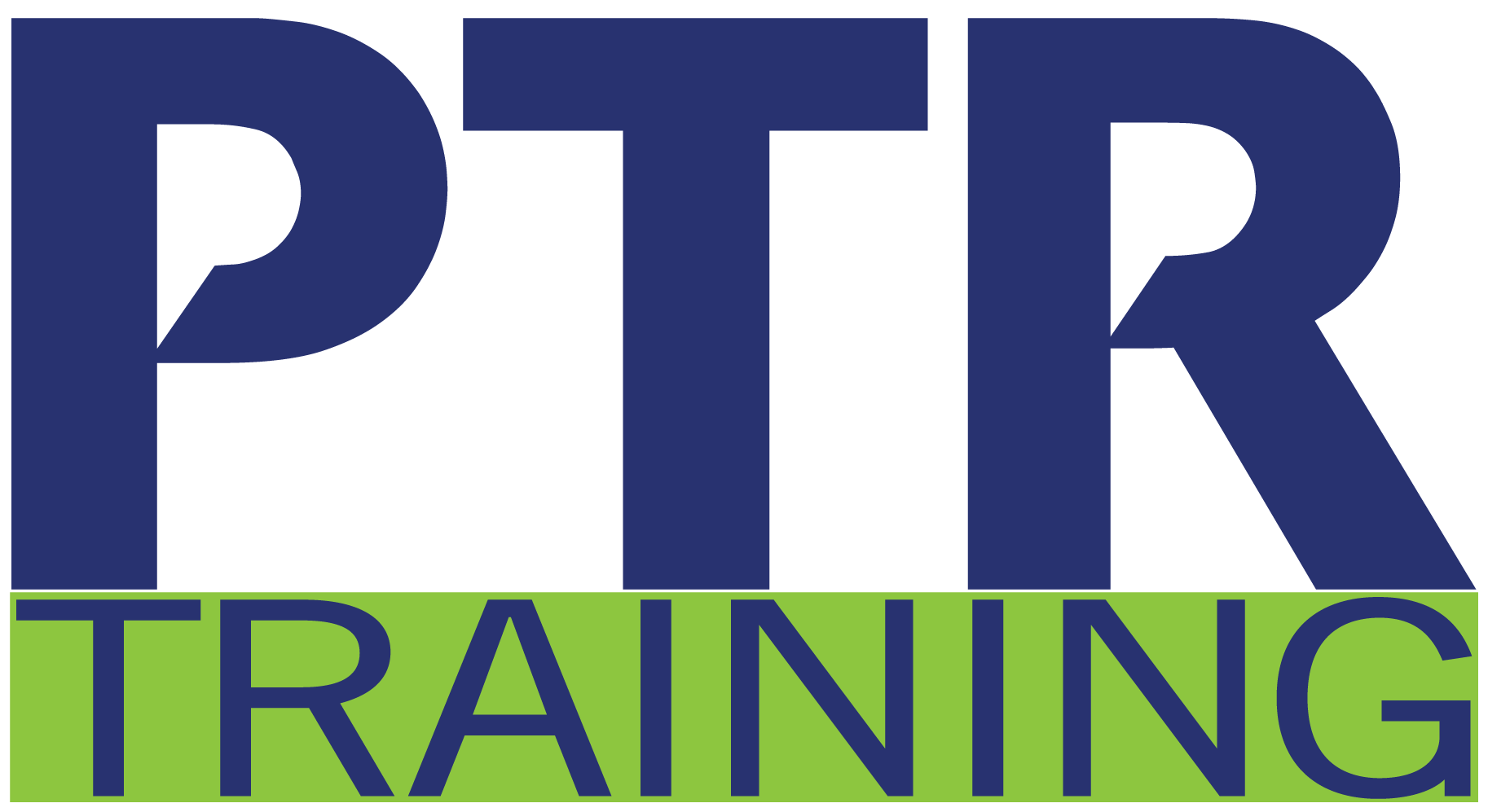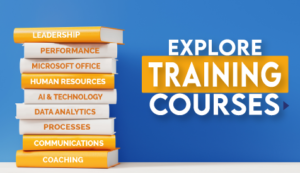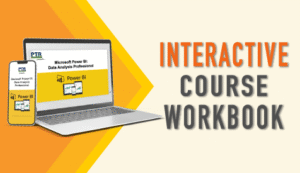In this course, you will work with features such as formats, styles, and templates to create professional documents with a consistent look and feel. You will add visual interest to your documents by using the tables and charts features. And, you will use the mail merge feature to automate sending individual letters to customers.
Learning Objectives »
- Organize content using tables and charts
- Customize formats using styles and themes
- Insert content using Quick Parts
- Use templates to automate document formatting
- Control the flow of a document
Course Agenda
Organizing Content Using Tables and Charts
- Sort Table Data
- Control Cell Layout
- Perform Calculations in a Table
- Create a Chart
- Add an Excel Table to a Word Document (Optional)
Customizing Formats Using Styles and Themes
- Create and Modify Text Styles
- Create Custom List or Table Styles
- Apply Document Themes
Inserting Content Using Quick Parts
- Insert Building Blocks
- Create and Modify Building Blocks
- Insert Fields Using Quick Parts
Using Templates to Automate Document Formatting
- Create a Document Using a Template
- Create and Modify a Template
- Manage Templates with the Template
Organizer
Controlling the Flow of a Document
- Control Paragraph Flow
- Insert Section Breaks
- Insert Columns
- Link Text Boxes to Control Text Flow
Simplifying and Managing Long Documents
- Insert Blank and Cover Pages
- Insert an Index
- Insert a Table of Contents
- Insert an Ancillary Table
- Manage Outlines
- Create a Master Document
Using Mail Merge to Create Letters, Envelops, and Labels
- Use Mail Merge
- Merge Envelopes and Labels